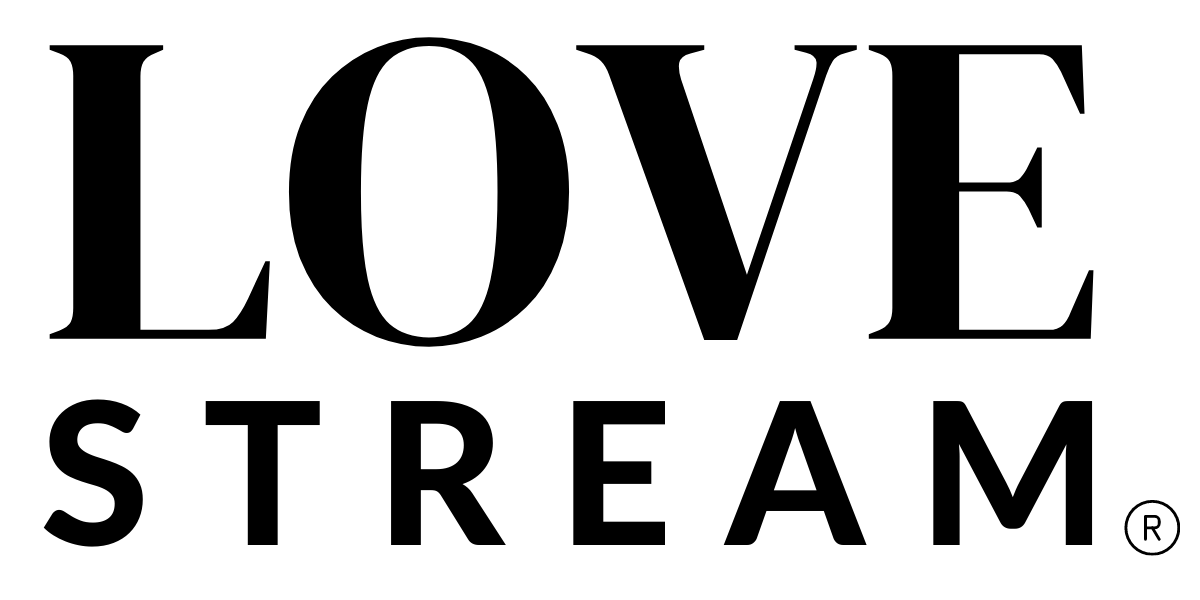A LoveStream Guide: Add your live stream link to a Zola, The Knot, Wedding Wire or Squarespace website
Follow this step-by-step guide to add a link to your LoveStream custom website to a wedding website you’ve already created.
When you invite guests to join your wedding ceremony virtually via live stream, you will need to provide them with a way to watch. Many couples opt to add their LoveStream link to their website hosted on sites like Zola, The Knot, Wedding Wire or Squarespace.
Keep in mind that while LoveStream pages are not searchable on Google, pages on Zola, The Knot, Wedding Wire and Squarespace sometimes are (thus your page could be found). You can always add a password to your LoveStream page for extra security.
Add to: The Knot Wedding Website
On The Knot, couples typically either add their live stream link to the home page or on a separate “live stream: page.
Note: Please don’t select the “live stream” option as The Knot currently only allow linking to social media platforms. Please share your feedback that you’d like LoveStream added by clicking here.
Step 1: Create new section or page
If adding directly to the home page, click “add more to home.”
If creating a new page, scroll to the bottom of the console to add a new “live stream” page. Then click “add more to live stream.”
Step 2: Add text block
Choose “add to your page” and select “text block.” We recommend something like:
Please join us virtually to celebrate our marriage! We will be live streaming via LoveStream and you can join us by clicking here to watch at 4 p.m. PST.
Step 3: Click save and share!
Your guests can now find your live stream via your website on The Knot.
Add to: Zola Wedding Website
Step 1: Add to schedule
On the Schedule tab, click the “edit” button for the event you are live streaming.
Step 2: Add to notes
Under the “Notes to Guests” section, add your live stream link. Suggested text includes:
Please join us virtually to celebrate our marriage! We will be live streaming via LoveStream and you can join us by clicking here to watch at 4 p.m. PST.
Step 3: Click save and share!
Your guests can now find your live stream via your website on Zola.
Add to: WeddingWire Wedding Website
Step 1: Add event
Click on the “event” tab” and click “add an event.”
Step 2: Add event details
Once you’ve created a “new event",” add relevant details to the popup module. Under “description,” add details about your live stream including linking to your website. Suggested text is below:
Please join us virtually to celebrate our marriage! We will be live streaming via LoveStream and you can join us by clicking here to watch at 4 p.m. PST.
You can add the hyperlink by selecting the words you want to link and clicking the hyperlink icon. This will open another screen to add the link before clicking “insert.”
Step 3: Click save and share!
Your guests can now find your live stream via your website on WeddingWire.
Add to: Squarespace, or other website builders
For website builders like Squarespace, we recommend adding a button that links to the website. Then share away!